Life is good P970 User Manual
Browse online or download User Manual for Smartphones Life is good P970. Life is good P970 User's Manual
- Page / 94
- Table of contents
- TROUBLESHOOTING
- BOOKMARKS



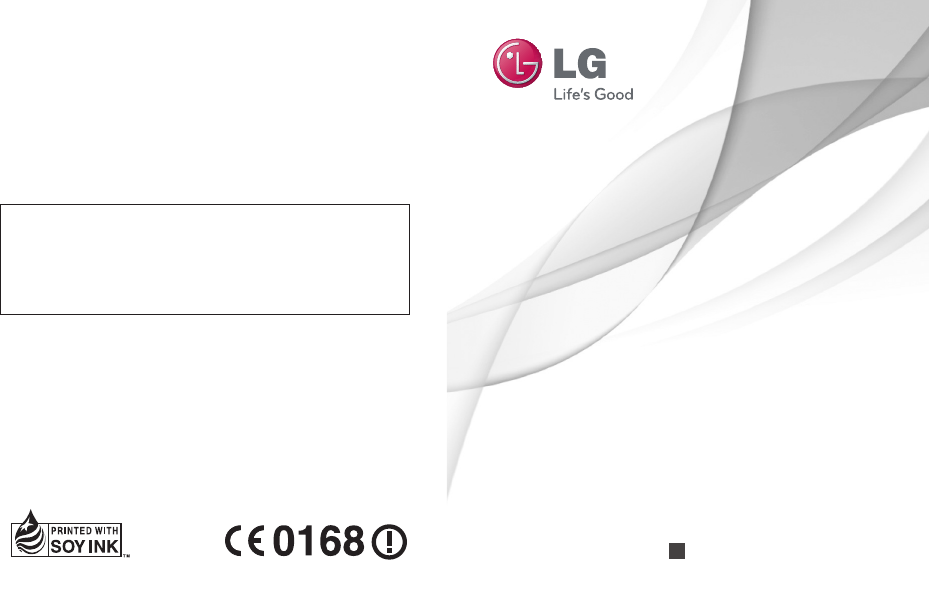
- USER GUIDE 1
- Bluetooth QD ID B017629 2
- LG-P970 User Guide 3
- - English 3
- Contents 4
- WARNING 9
- Excessive sound pressure 11
- Important notice 15
- 4. Using unlock pattern 17
- Getting to know your phone 24
- Charging your phone 27
- Installing the memory 27
- Your Home screen 29
- Adding widgets to your 31
- Google Account Set-up 35
- Calls/Contacts 37
- Adjusting call volume 39
- Making a second call 39
- Viewing your call logs 39
- Call settings 39
- Contacts 41
- Searching for a contact 41
- Adding a new contact 41
- Messaging/Email 43
- Others (POP3, IMAP 45
- GME) email account 45
- Working with account 47
- Adding and editing email 47
- Social networking 48
- Removing accounts on 49
- What’s New 49
- Taking a quick photo 51
- Once you’ve taken the 51
- Using the advanced 51
- Using the focus mode 53
- Viewing your saved 54
- Video camera 55
- Multimedia 59
- Using the radio 61
- Searching for stations 61
- Listening to the radio 61
- How to move contacts 63
- Google applications 66
- Google Search 67
- Utilities 68
- Recording a sound or 69
- Sending the voice 69
- Using options 70
- Settings 71
- Display 73
- Applications 75
- Language & keyboard 77
- Voice input & output 77
- Date & time 79
- About phone 79
- Turn on Wi-Fi 79
- To connect to Wi-Fi 79
- To share your phone’ 81
- To rename or secure 81
- Enabling Wi-Fi Direct 83
- SmartShare 83
- How to install On-Screen 85
- Phone on your PC 85
- How to connect your 85
- Phone Software update 87
- Copyrights and trademarks 89
- Accessories 91
- Technical data 92
- Troubleshooting 93
Summary of Contents
USER GUIDELG-P970P/N: MFL67204201(1.0) Hwww.lg.comENGLISHGeneral Inquiries<LG Customer Information Centre>0844-847-5847 or +44-844-847-5847*
8Keep away from electrical appliances such as TVs, radios and personal computers.The unit should be kept away from heat sources such as radiators or c
9Do not use your mobile phone near medical equipment without requesting permission. Avoid placing the phone over pacemakers, for example, in your brea
10Glass PartsSome parts of your mobile device are made of glass. This glass could break if your mobile device is dropped on a hard surface or receives
11Battery information and careYou do not need to completely discharge the battery before recharging. Unlike other battery systems, there is no memory
12Disposal of your old unit1 When this crossed-out wheeled bin symbol is attached to a product it means the product is covered by the European Direc
13Important noticePlease check to see if any problems you have encountered with your phone are described in this section, before taking the phone in f
14The battery status (charging, discharging) and level (as a percentage of fully charged) are displayed at the top of the screen.To monitor and contro
15 WARNINGTo protect your phone and personal data, download applications only from trusted sources, such as Android Market. If some applications are n
16If you haven’t created a Google account on the phone or you forgot it, you need to perform a factory reset.5. Connecting to Wi-Fi networksTo use Wi
176. Opening and switching applicationsMulti-tasking is easy with Android because open applications keep running even when you open another applicati
Bluetooth QD ID B017629Wi-Fi (WLAN)This equipment may be operated in all European countries.The WLAN can be operated in the EU without restriction ind
18LG PC SUITEThe LG PC Suite IV is a program that helps you connect your mobile phone to a PC using a USB data communication cable, so that you can us
19Touch Turn on USB storage.(1) You can view the mass storage content on your PC and transfer the files. (2) Copy the ‘LGPCSuiteIV’ folder on your m
20When the phone is connected as USB storage, you will receive a notification. You phone’s microSD card is mounted as a drive on your computer. You ca
219. Unlock screen when using data connectionYour display will go dark if untouched for a period of time when using data connection. To turn on your
22Getting to know your phoneTo turn on the phone, press and hold the Power key for 3 seconds.To turn off the phone, press and hold the Power key for 3
23Back coverBatterySIM card slotmicroSD memory card slotCamera lensStereo earphone connectorVolume keys- On the home screen: control ringer volume. -
24Installing the SIM card and batteryBefore you can start exploring your new phone, you’ll need to set it up. To insert the SIM card and battery: To r
25Replace the back cover of the phone.Charging your phoneThe charger connector on the top of your LG-P970. Insert the charger and plug it into an elec
26Formatting the memory cardYour memory card may already be formatted. If it isn’t, you must format it before you can use it.NOTE: All fi les on your m
27Your Home screenTouch-screen tipsHere are some tips on how to navigate around your phone.Touch - To choose a menu/option or open an application, tou
LG-P970 User Guide - EnglishSome of the contents of this manual may not apply to your phone depending on your phone’s software or your service provide
28exit all programs before entering lock mode to avoid unnecessary charges (e.g. phone call, web access and data communications).Unlock screenTIP! Pre
29To open the desired application, simply touch the icon in the applications list.NOTE: Preloaded applications may be different depending on your phon
30Getting back to a recently used applicationTouch and hold the Home key. The screen will show you a pop up with icons of applications that you have u
31IconDescriptionNo SIM cardNo signalFlight modeConnected to a Wi-Fi networkWired headsetCall in progressCall holdSpeakerphonePhone microphone is mute
32Onscreen keyboardYou can enter text using the onscreen keyboard. The onscreen keyboard appears automatically on the screen when you need to enter te
33The first time you open the Google application on your phone, you will be required to sign in with your existing Google account. If you do not have
34After sign in, you can use Gmail, Google Calendar and Android Market; download applications from Android Market; back up your settings to Google ser
35Making a voice callTouch to open the keypad.Enter the number on the keypad. To delete a digit, touch Clear icon .Touch Call icon to make a call
36In Video call Menu Capture - You can capture an image of the other. Use secondary camera - Switch the camera. Calling your contactsTouch to open y
37Adjusting call volumeTo adjust the in-call volume during a call, use volume up & down key on the left side of the phone. Making a second callDur
2ContentsGuidelines for safe and effi cient use ... 5Important notice ... 131. Phone m
38Tap Call settings and choose options that you want to adjust.< Fixed Dialling Numbers >Select Fixed Dialling Numbers to turn on and compile a
39Call duration – View the duration of all calls including all, dialed, received calls and the last call.Excuse messages – When you reject a call, you
40Favourite contactsYou can classify frequently called contacts as favourites.To add a contact to your favourites:On the home screen, touch to open
41Messaging/EmailMessagingYour LG-P970 combines SMS and MMS into one intuitive, easy-to-use menu.Sending a messageTouch icon on the home screen and
42Changing your message settingsYour LG-P970 message settings are predefined, so you can send messages immediately. You can change the settings based
43Others (POP3, IMAP, GME) email accountEmail address – Enter the account email address.Password – Enter the account password.Choose whether to enable
44messages sent to all accounts in your Combined Inbox.Touch Email.Touch Combined Inbox (in the Accounts screen). Messages in the Combined Inbox are c
45Please note that messages sent using an Exchange account will not be located on the phone; they will, however, be located on the Exchange server its
46With your phone, you can enjoy the social networking and manage your micro-blog in on-line communities. You can update your current status upload ph
47NOTE: This is dependent on network services.TIP! You can use information about friends only in the social networking site or sync all data to contac
3Changing your message settings 42Setting up your email ... 42Microsoft Exchange email account ... 42Oth
48Getting to know the viewfinderConvert - You can convert to the internal camera from the external one.Zoom - Zoom in or zoom out. Alternatively, you
49Taking a quick photo Open the Camera application.Holding the phone horizontally, point the lens towards the subject you want to photograph.Touch the
50Focus – Touch this icon to select the options menu. See Using the focus mode.Image size – Touch to set the size (in pixels) of the picture you are t
51NOTE: This function is only available when location service is activated. Restore all camera default settings. Touch whenever you want to know h
52Viewing your saved photos1 You can access your saved photos from within the camera mode. Just touch and your gallery will appear on the screen.
53Video cameraGetting to know the viewfinderConvert - You can convert to the internal camera from the external one.Zoom - Zoom in or zoom out. Alterna
54Shooting a quick videoOpen the Camera application and slide the camera mode button down to the Video position. The shutter icon will change to .
55Using the advanced settingsUsing the viewfinder, touch to open all the advanced options. Adjust the video camera settings by scrolling the wheel.
56Watching your saved videosIn the viewfinder, touch .Your gallery will appear on the screen.Touch a video once to bring it to the front of the galle
57MultimediaGalleryYou can also save your files to your external memory card. The advantage of using a memory card is that you can free up space on yo
4Utilities ... 66Setting your alarm ... 66Using your calculator ... 66Adding an eve
58MusicYour LG-P970 has a built-in music player that lets you play all your favourite tracks. To access the music player, touch Applications tab, then
59Using the radioYour LG-P970 has a built-in FM radio so you can tune in to your favourite stations and listen on the go.NOTE: You must attach your he
60Transferring files using USB mass storage devicesTo transfer files using USB devices:Connect the LG-P970 to a PC using a USB cable.If you haven&apos
61Save music or video files from your PC to the phone's removable storage.You may copy or move files from your PC to the phone's removable s
62How to send data from your phone via BluetoothYou can send data via Bluetooth by running a corresponding application, rather than from the Bluetooth
63NOTE: If you want to search for this phone from other devices, go to Settings > Wireless & networks > Bluetooth settings. Then, select the
64First, set up a Google account. Enter your user name and password.After signing in, your contacts, email and calendar in your Google account will au
65TalkGoogle Talk is Google’s instant messaging program. It lets you communicate with other people who also use Google Talk. Touch the Menu key and se
66UtilitiesSetting your alarmOn the home screen, touch Applications tab and select Alarm/Clock. If you want to add a new alarm, touch New alarm.Set th
67If you want to repeat the alarm, set Repetition and set Reminders if necessary.Touch Done to save the event in the calendar. A coloured square in th
5Please read these simple guidelines. Not following these guidelines may be dangerous or illegal. Exposure to radio frequency energyTHIS DEVICE MEETS
68BrowserBrowser gives you a fast, full-colour world of games, music, news, sports, entertainment and much more, right on your mobile phone. Wherever
69SettingsOn the home screen, touch Application tab then scroll and touch Settings. Wireless & networksHere you can manage Wi-Fi, SmartShare and B
70Bluetooth settings – Set device name & discoverable mode, scan for other devices. Or check a list of Bluetooth devices that you’ve previously co
71< Notifications >Notification ringtone – Allows you to set your default notification ringtone.< Feedback >Audible touch tones – Allows y
72Location & security < My Location > Use wireless networks – If you select Use wireless networks, your phone will determine your approximat
73< Credential storage > Use secure credentials – Select to allow applications to access your phone’s encrypted store of secure certificates and
74Accounts & sync <General sync settings >Background data – Permits applications to synchronise data in the background, whether or not you a
75< Internal phone storage >Check the Available space. Language & keyboardUse the Language & keyboard settings to select the language an
76Always use my settings: Check to use the settings on this screen in place of speech synthesiser settings available in other applications.Default eng
77dock, opens Desk clock application. Your settings apply only to the dock for LG-P970.Dock insertion sound - Check to play a sound when inserting or
6protection of the health and the safety for the user and any other person.The highest SAR value for this device when tested for use at the ear is 1.2
78The LG-P970 supports WEP, WPA/WPA2-PSK and 802.1x EAP. security. If your Wi-Fi service provider or network administrator sets encryption for network
79Portable Wi-Fi hotspot – Check to share your phone’s mobile network data connection as a portable Wi-Fi hotspot.Help – Opens a dialog with informati
80The Configure Wi-Fi hotspot dialog opens.You can change the network SSID (name) that other computers see when scanning for Wi-Fi networks.You can al
81You can change your device name, icon and select the sharing content types.Let your renderer device (e.g. TV) play multimedia contents from remote c
82Forced G/O mode - Touch to activate group owner mode that enables the legacy Wi-Fi devices to connect by scanning your phone. In this case you must
83Text input with keyboard: allows you to compose a text message or note using your computer keyboard.File transfer (mobile phone to PC): sends files
84Networks > On-Screen Phone Settings.Click "OK" to exit the window.Wireless connection with Bluetooth:On your mobile phone, go to Settin
85NOTE: You must restart your phone after shutting down the On-Screen Phone service.Phone Software updateLG Mobile Phone Software update from internet
86You can also rearrange update schedule in 1 hour, 4 hours, 8 hours or 24 hours before updates. In this case, the application will notify you to upda
87Copyrights and trademarksRights to all technologies and products that comprise this device are the property of their respective owners:Bluetooth® is
7product certification for use at the ear is 1.18 W/kg and when properly worn on the body is 0.51 W/kg.Additionally, this device was tested for typica
88DivX Certified® to play DivX® video up to HD 720p, including premium content. DivX®, DivX Certified® and associated logos are trademarks of DivX, In
89These accessories are available for use with the LG-P970. (Items described below may be optional.)ChargerData cableConnect your LG-P970 and PC.Batte
90Ambient TemperaturesMax: +55°C (discharging), +45°C (charging)Min: -10°CTechnical dataDoo Haeng Lee / DirectorGSM 850 / E-GSM 900 / DCS 1800 / PCS
91This chapter lists some problems you might encounter while using your phone. Some problems require you to call your service provider, but most are e
92Message Possible causes Possible Corrective MeasuresCharging errorBattery is not charged.Outside temperature is too hot or coldContact problemNo vol

 (186 pages)
(186 pages)







Comments to this Manuals